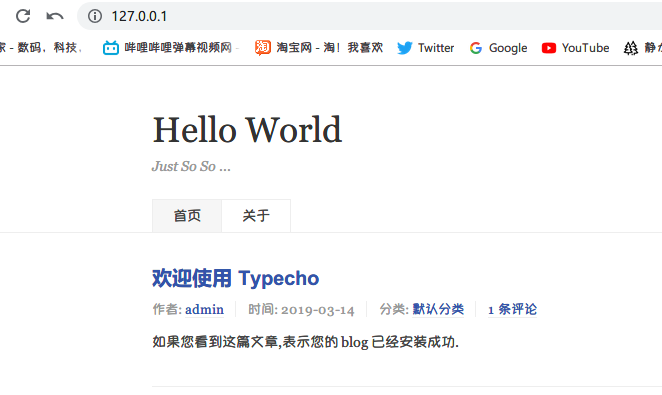前言
此前一直使用macOS,由于mac有着良好的开发生态,以及软件生态.所以它是部署开发环境是极佳的操作系统.最近由于某些原因需要使用Windows.众所周知,Windows在这方面远不如mac/Linux.虽然这是硬伤,但怎么样才能让他变得更好用一些.那么WSL功不可没.
安装Ubuntu 18.04子系统
首先在功能中打开WSL,然后去自带的商店中安装Ubuntu.不多详说.
配置终端(WSL)
Windows自带的powershell并不好用,即使是比cmd好用那么一点点,也是远不及mac的iTerm2的.但是我们可以选择使用cmder代替powershell.
https://cmder.net/
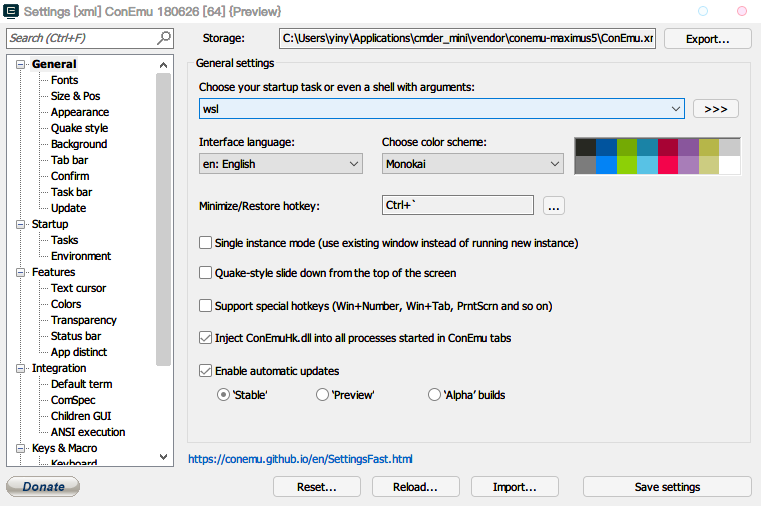
配置Ubuntu子系统
从终端开始, 使用zsh代替bash
sudo -i
cd
apt update && apt install zsh wget git curl python3 -y
curl https://raw.githubusercontent.com/SorashitaInnei/zshconfig.zshrc/master/WSL.zshrc >> ./.zshrc
source ./.zshrc
默认登录使用root身份,设置root密码
sudo passwd root
在开始按钮右键,在弹出菜单中打开 Power shell,执行下面命令,查看已安装的 Linux 子系统:
wslconfig /list
Power shell 设置 WSL Ubuntu 默认登陆用户root
Power shell 执行下面命令,可查看 Ubuntu 命令的帮助信息:
apt 更换阿里云源
执行下面命令,备份 apt 安装源:
vim 编辑 sources.list :
在 sources.list 中添加 apt 阿里云源:
配置ssh为下一步做准备
修改默认端口
把Port改成233, PermitRootLogin 改成yes,PasswordAuth改成yes,然后
安装python开发环境 pycharm映射WSL中的python3
由于windows没有linux的某些特征,所以我们需要使用Linux的python来作为主要解释器.
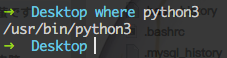
打开pycharm pro,在这个选择WSL,输入一下用户密码
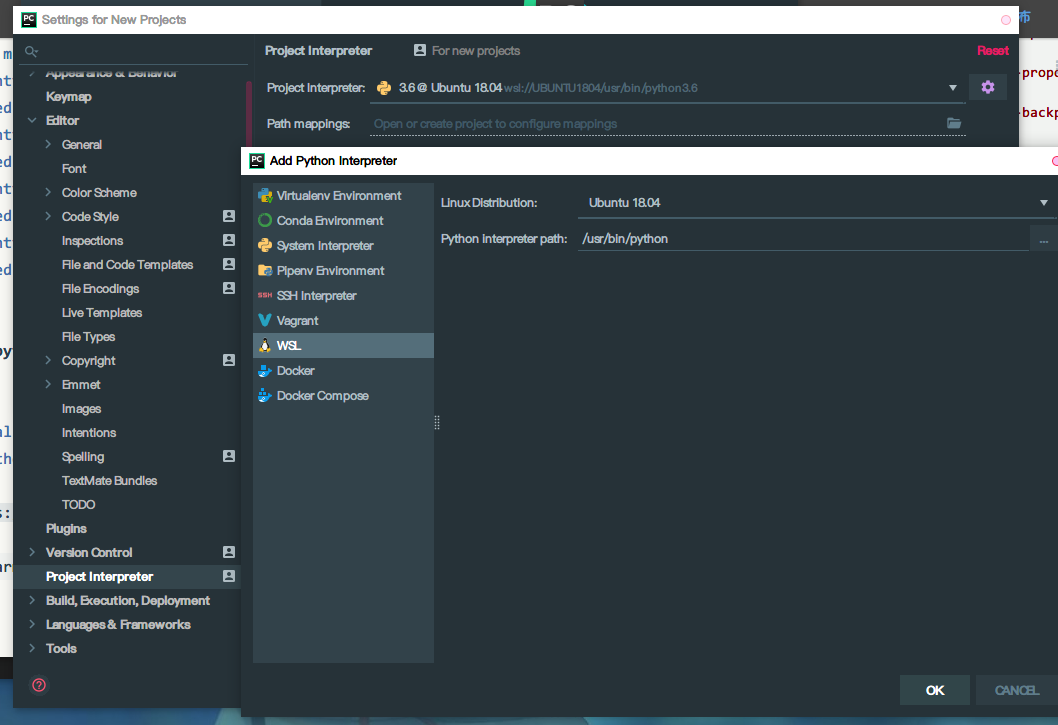
配置lamp环境(用于本地调试)
安装apache2,php7,mysql5.7
缺一不可. 我在这里遇到了500报错,utf报错是因为没装php-mysql和php-xml
配置apache2
默认路径修改成windows的路径会报403,这里除了要设置一下DocumentRoot,还要在apache2.conf中设置一下
这样就可以了